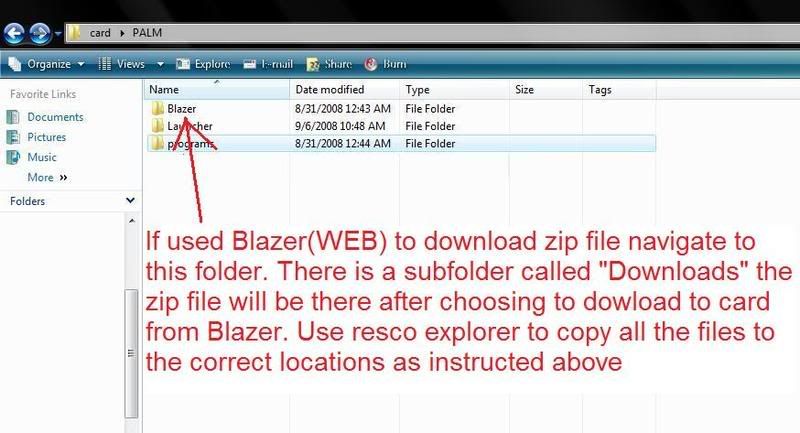Post by sinnedone on Sept 19, 2008 14:13:29 GMT 1
I made this trying to help a memeber of another forum but figured Id post here as well as it might help someone.
Ok here goes yet another tutorial (with pics!)
First off if you have a card reader use your computer to download the zip file, open it and drag and drop according to the instructions I am about to give.
After you download the zip file hotsync the LJP .prc to the Treo. Now the rest of the files will get copied to the card like so.
After you open your card in the folders on the card will look somewhat like this.
Open the "PALM" folder
img.photobucket.com/albums/v499/sinnedone/FirststepLJP.jpg
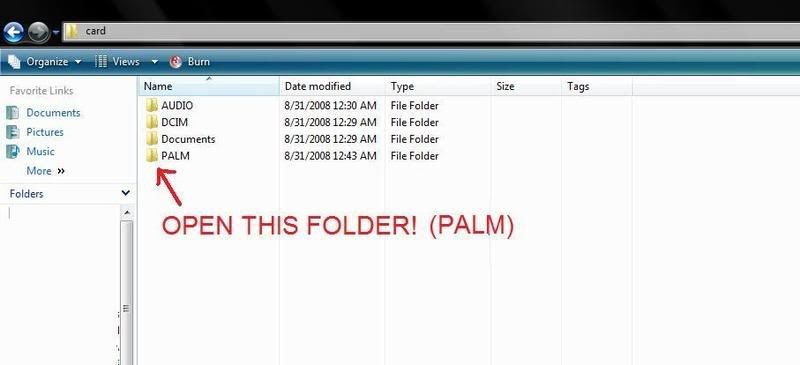
Open the "programs" folder
img.photobucket.com/albums/v499/sinnedone/SecondstepLJP.jpg
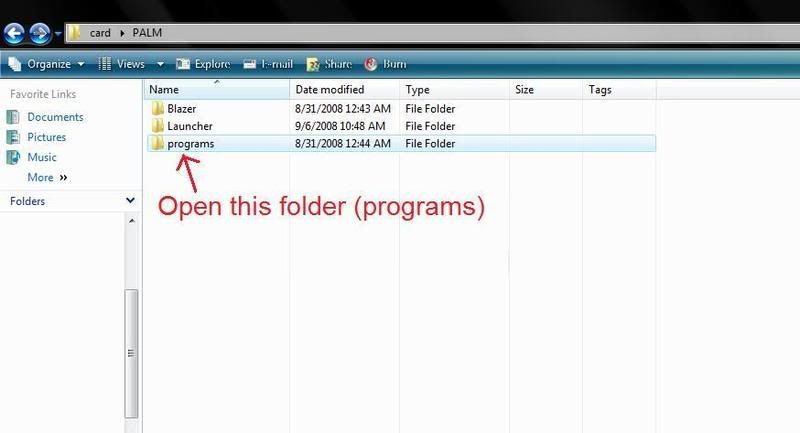
Make a new folder and name it "LJP" (Caps only)
img.photobucket.com/albums/v499/sinnedone/ThirdstepLJP.jpg
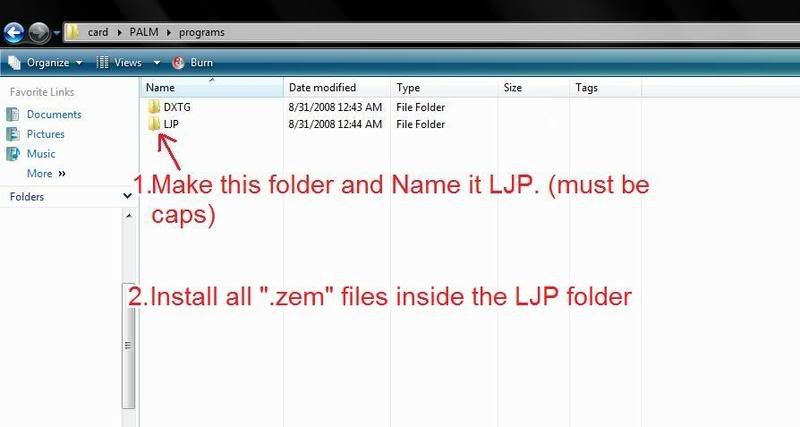
OPen the folder you just made named "LJP" and copy all the ".zem" files from the zip folder to it.
img.photobucket.com/albums/v499/sinnedone/FourthstepLJP.jpg
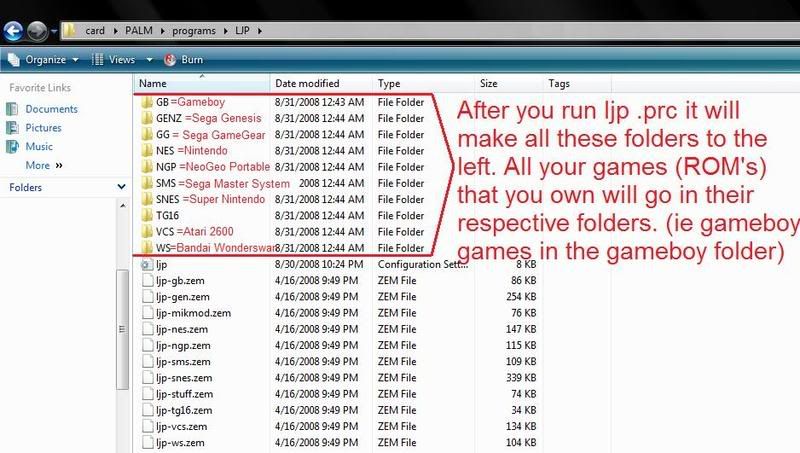
*NOTE*
Only install ".zem" files to the card that you plan on using to save memory on your memory card. ie if you are not going to install any Atari games do not install the "VCS.zem"
Reinstall the card and run LJP on your Treo. You should have no errors and it will probably tell you to install games. Put the card back into the card reader and open up to the lJP folder again
All the folders with the system names should be on your card like picture above. If for some odd reson not just make them. Make sure to name them exactly like the .zem files.
Now the final step is to install whatever games you have in their corresponding folder. ie nintendo games in the nintendo folder.
OPen up the system folder you want to install games in and you will see 2 folders like this.
img.photobucket.com/albums/v499/sinnedone/FithStepLJP.jpg
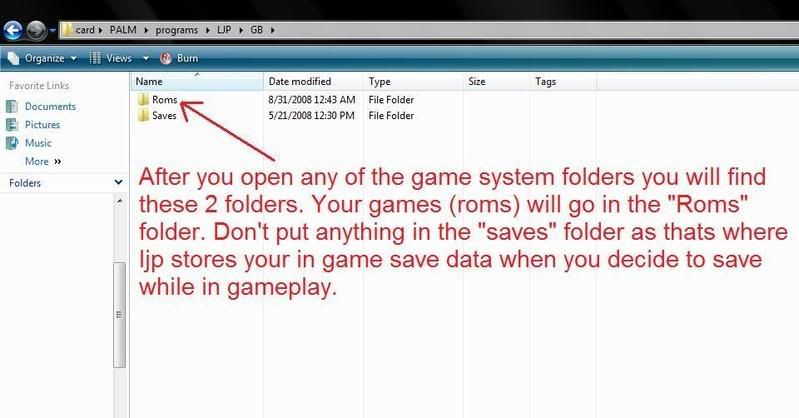
Install your games in the folder named "ROMS" only! The saves folder is for in game saves and you will never ned to touch that folder.
I hope this puts it out plain and simple for you cause it took me like an hour towrite up with screenshots/uploading/editing etc! 8)
Just to add to the tutorial...... If you do not have a card reader you can do it on your Treo.
1st. navigate to the little-john.net and download the file using Blazer(Web) It will warn your device does not support this file type and if you want to download to card. Select card and hit Ok. It will download the file to the card.
download this program:
mytreo.net/downloads/resco-explorer,505.html
Its the best file manager program for Treos but ubfortunately its shareware which mean you have to pay for it. The good news is that it has a 14 day trial so you can try it out etc.
Using resco explorer you will be able to see all the files on your card as if they were on the pc. Resco explorer has a slight learning curve but you do exactly as explained above. copy all the files from the zip file you downloaded earlier with Blazer to there correct spots etc.
You have to navigate to the downloads folder for Blazer to find the zip file you just downloaded. Heres a screeny to help:
img.photobucket.com/albums/v499/sinnedone/BlazerstepLJP.jpg
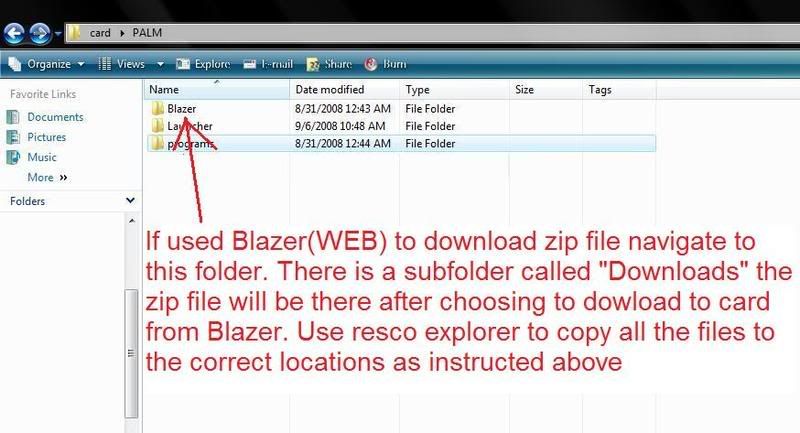
Ok here goes yet another tutorial (with pics!)
First off if you have a card reader use your computer to download the zip file, open it and drag and drop according to the instructions I am about to give.
After you download the zip file hotsync the LJP .prc to the Treo. Now the rest of the files will get copied to the card like so.
After you open your card in the folders on the card will look somewhat like this.
Open the "PALM" folder
img.photobucket.com/albums/v499/sinnedone/FirststepLJP.jpg
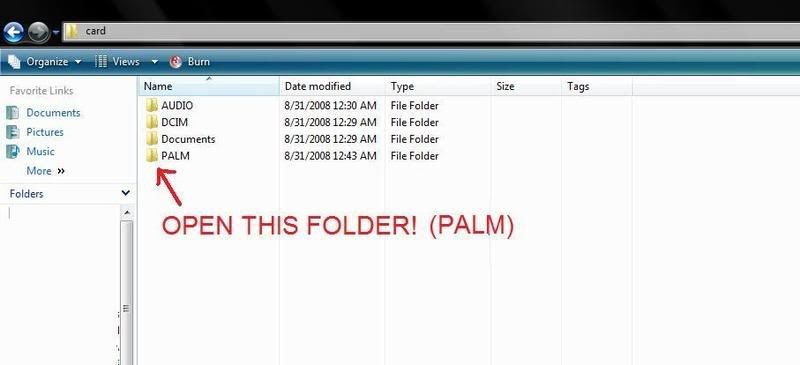
Open the "programs" folder
img.photobucket.com/albums/v499/sinnedone/SecondstepLJP.jpg
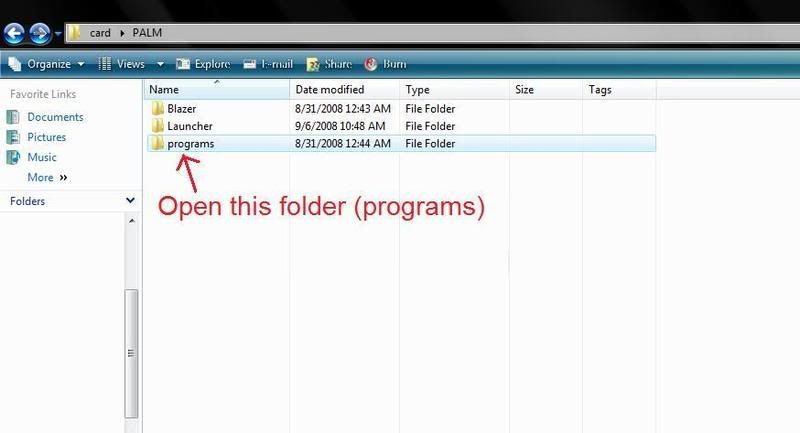
Make a new folder and name it "LJP" (Caps only)
img.photobucket.com/albums/v499/sinnedone/ThirdstepLJP.jpg
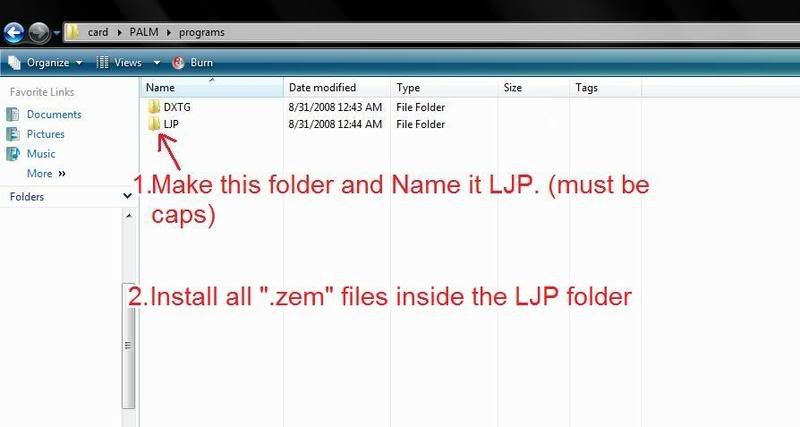
OPen the folder you just made named "LJP" and copy all the ".zem" files from the zip folder to it.
img.photobucket.com/albums/v499/sinnedone/FourthstepLJP.jpg
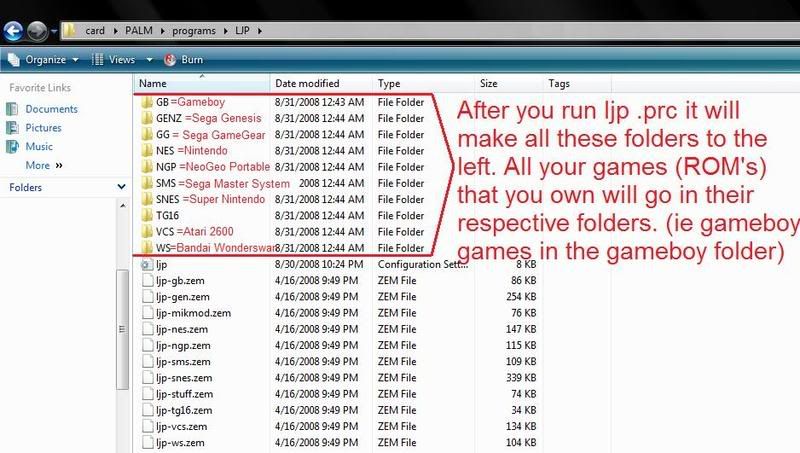
*NOTE*
Only install ".zem" files to the card that you plan on using to save memory on your memory card. ie if you are not going to install any Atari games do not install the "VCS.zem"
Reinstall the card and run LJP on your Treo. You should have no errors and it will probably tell you to install games. Put the card back into the card reader and open up to the lJP folder again
All the folders with the system names should be on your card like picture above. If for some odd reson not just make them. Make sure to name them exactly like the .zem files.
Now the final step is to install whatever games you have in their corresponding folder. ie nintendo games in the nintendo folder.
OPen up the system folder you want to install games in and you will see 2 folders like this.
img.photobucket.com/albums/v499/sinnedone/FithStepLJP.jpg
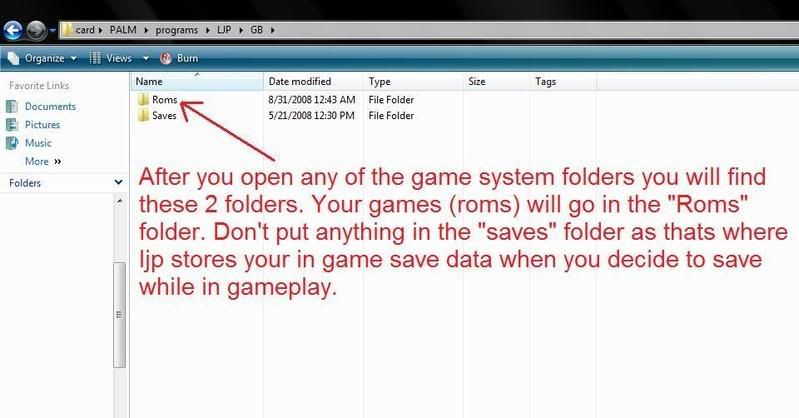
Install your games in the folder named "ROMS" only! The saves folder is for in game saves and you will never ned to touch that folder.
I hope this puts it out plain and simple for you cause it took me like an hour towrite up with screenshots/uploading/editing etc! 8)
Just to add to the tutorial...... If you do not have a card reader you can do it on your Treo.
1st. navigate to the little-john.net and download the file using Blazer(Web) It will warn your device does not support this file type and if you want to download to card. Select card and hit Ok. It will download the file to the card.
download this program:
mytreo.net/downloads/resco-explorer,505.html
Its the best file manager program for Treos but ubfortunately its shareware which mean you have to pay for it. The good news is that it has a 14 day trial so you can try it out etc.
Using resco explorer you will be able to see all the files on your card as if they were on the pc. Resco explorer has a slight learning curve but you do exactly as explained above. copy all the files from the zip file you downloaded earlier with Blazer to there correct spots etc.
You have to navigate to the downloads folder for Blazer to find the zip file you just downloaded. Heres a screeny to help:
img.photobucket.com/albums/v499/sinnedone/BlazerstepLJP.jpg